Welcome to the support page for the Trackmate Slot Car Lap Counter.
Sotware is compatible with Compatible with Windows XP, Vista,7,8,10,11
Please click on the links below for downloads and manuals.
Trackmate Slot Car Lap Counter Version 9.73. DOWNLOAD v9.73
YouTube Videos
Learn how to set the settings and run races Video
How to install sensors in plastic track VIDEO
Quick Start Guide

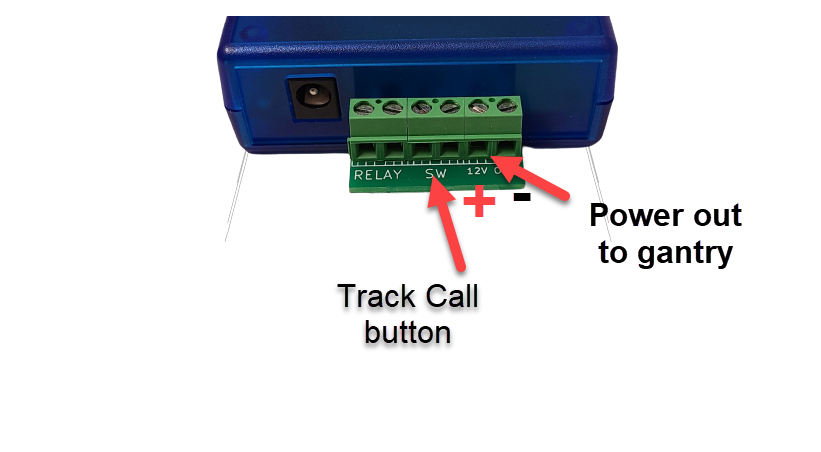
- The two terminal screws labeled relay go to 85 and 86 on the relay
- The two SW screws is for the track call button, use COM and NO connections on the switch
- The cable on the gantry or bridge connects to the green terminal screws on the blue box marked 12 volts; the wire with the white stripe is the negative.
- You must also plug the 12 volt adapter into the Blue box for relay and Gantry to work.
- Connect USB to computer, do not extend the USB cable as it will cause intermittent problems or not work at all
...
- Start or Restart Trackmate software
- Click the Menu>Help then Install USB to Serial Driver. (install both, the two top ones from list)
- Go to settings and click the Green button Auto set com port
- You should get the message Trackmate interface found, Good to go
More DOWNLOADS
DOWNLOAD Remote Sell time v5.20 Requires remote sell time hardware
DOWNLOAD USB Driver CP2104 for some blue interfaces Windows XP, Vista
USB DRIVERS FOR BLACK INTERFACE
 DOWNLOAD USB Driver (FTDI) for Black interface SCL3USB Software version 9.61or higher already has it built in, Click Help>install USB driver from within the the Trackmate Software
DOWNLOAD USB Driver (FTDI) for Black interface SCL3USB Software version 9.61or higher already has it built in, Click Help>install USB driver from within the the Trackmate SoftwareDownload USB Driver RED board with Grey USB to serial cable This was discontinued in 2014
VIDEOS
FAQ and Troubleshooting
I get “Trackmate Interface not found” or "No COM port" message when I start a race
- Start or Restart Trackmate software
- Click the Menu>Help then Install USB to Serial Driver. (install both, the two top ones from list)
- Go to settings and click the Green button Auto set com port
- You should get the message Trackmate interface found, Good to go
Do not use a USB extension cable, that will cause problems or may fail at any time during a race and give an error.
What computer do I need?
Lap counter can be used with a computer running Windows XP,7,8,10,11 32 or 64 bit. It does NOT run on Chrome books or Mac computers
What Files do I need to install?
Install Slot Car Lap Counter
After installing Software you can click Help for complete Documentation on Hardware Installation and Software settings.
Where do I plug in the sensor cable(s)?
Plug the sensor cable into “Lanes 1 to 4” for 4 lane tracks, plug the second cable into “Aux / 5-8” for more than 4 lanes.
What is the Gantry Connector used for?
This connector is for future use and is not currently supported.
The LEDs are infrared and invisible to the human eye.
Keeps repeating “GO...Yellow Flag”
Test with the relay and track call button disconnected from the interface. If the problem disappears you may have the relay connected to the SW screw terminals instead of the relay screw terminals, or the switch may be incorrectly wired, use the COM and NO connections on the track call button/switch.
Relay not working (for new SCL3 USB black interface board)
Check installation settings and make sure that relay option is not set to none.
A 12 volt adapter needs to be plugged into the interface for the relay to work. The adapters we ship have a green LED on them, the LED must be on.
The adapter must have a 2.1mm plug with center negative, verify your replacement adapter is center negative , the “12v” LED on interface should come on.
Some non-Trackmate relays have a diode across the coil. If pins 85 and 86 are connected wrong then the diode will conduct and short the 12 volt adapter and possibly kill it. Trackmate does not ship relays with diodes.
Error 91: When I start the race I get "run time error 91"?
This is a sound related problem. Plug a set of speakers or headphones into the computer and restart the program.
Error 62
Delete or rename Trackmate-slotcar-timer directory in your Documents directory, and restart program. Warning all settings and names will be lost. Upgrade to Version 9.73 or higher
Error 430 -
Text to speech error...Update to the latest version of the software.
Error 8020
This is usually caused by the USB to serial driver. The USB to serial adapters that Trackmate carry are very good and have never had this problem. In rare cases it could be the USB cable or the Trackmate interface is bad.
I have a 6 lane track but only 4 lanes are counting
This is caused by powering on the Trackmate Racing interface card after starting the Trackmate Racing software. Make sure you always power the interface card first then start the program(older red board only).
It always goes into Demo Mode
This means it cannot find the interface board. Make sure you have the proper com port selected.
The power is on when it should be off and vice versa
click on Settings->Installation Settings and change the relay type
A lap is counted as soon as I start a race. and keeps counting in Test mode
Could be caused by having the wrong sensor type selected.
Can also be due to insufficient light above the sensors. Fluorescent light won't work, use a gantry/infrared kit, 12 volt light bulbs or a regular light bulb above track. Ambient room light is insufficient. Trackmate Racing sells light bridges for any type of track. If using a Trackmate infrared bridge it should be powered by 12 volts with a center negative plug.![]() ( if a 2.1mm plug is attached to the bridge)
( if a 2.1mm plug is attached to the bridge)
Using dead strip and it’s not counting laps
If it counts laps when you go very slow and not when you go fast, it means you have the wires reversed on your dead strip. Reverse the wires or if you have a bi-directional dead strip board, flip the little black switches on it.
How to import names after installing latest version
For Advanced computer users. Instead of retyping all the names you can copy one file from the old version. Go to C:program_files(x86)SCLtimerXXXSCLdat and right click on Racers_all.txt, then select copy. Move to the same directory in the new version and then right click and select paste to add your names to the new version. The above method works on windows XP only.
FAQ for older Trackmate interface only (Red Boards)
get “Trackmate Interface not found” message when I start race
clock does not run when I click the Start button. No Valid Ports Found
This is usually a com port related problem, but lets make sure the interface is good, unplug interface and plug it back in... did the LED blink a few times? If yes continue with troubleshooting below. If it doesn't blink on power on, see troubleshooting guide for that. Just to make sure we get the right one Install both USB to serial FTDI and also run the USB to serial for ATEN download latest from here http://www.trackmateracing.com/drivers/Plug USB cable back in. wait a few minutes, you may get a message saying found new hardware installing drivers,Restart Trackmate software and go to settings>Installation settings Run Autoset com port in Settings>Installation settings
If problem persists it can be that the Autoset com port selected the wrong com port. Look at Device Manager>Ports to see what com port you have. You can also just guess, try COM 4,5,6,7,8 that will work most of the time or keep trying to com 16, If you purchased your own USB to serial cable the USB to serial drivers we provide will not work, Hopefully your USB to serial came with a disk with USB drivers on it. or you might be able to download it from their site. One thing that is really important to understand is that you must see a Ports>COM port in device manager when the USB to serial is plugged in, You don't even need the Trackmate interface connected. If you do not see a COM port the problem is USB to serial related, maybe it is not compatible with your version of windows or the drivers for it were not installed. It could be that your USB to serial is old and will never work on newer Windows like Windows 10 no matter what you do.
The LED only comes on for only one second when it powers on, is the board bad?
No, The LED will blink one to four times when the board powers up, it will also be on when it transmits data during a race and off during track calls.
Can I use a USB to serial converter?
Yes it will work with Trackmate Racing, you may also order a USB converter through TrackMate Racing
Power adapters
You can use either 9 or 12 volt adapters for the interface. They should be 350 ma or more, 2.1mm plug and center negative. Most adapters are center positive, but you can cut cable and switch the wires around.
